To send a ProjectWise Messenger message with a link to one or more documents
-
Do one of the following:
In ProjectWise Explorer, select a document and select Document > Send To > Messenger. An untitled, unaddressed ProjectWise Messenger message opens with a link to the selected document attached.
or
In ProjectWise Explorer, open ProjectWise Messenger (Tools > Messenger), click the New Message button, then click the Insert Document button on the message itself to attach links to one or more documents.
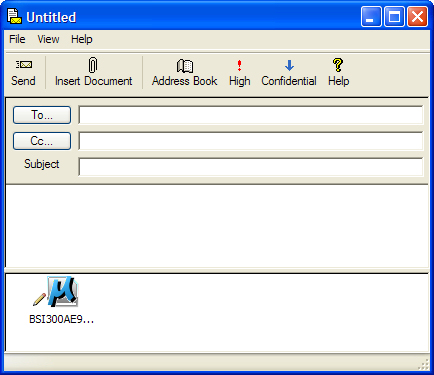
-
Click the To button
The Select Users dialog opens.
-
Select the user(s), group(s), or user list(s) that you want to send the message to, then click the To -> button.
With the dialog still open, select more user(s), group(s), or user list(s) and click Cc -> or Bcc -> if you want to send a carbon copy (Cc) or blind carbon copy (Bcc) of the message to others.
-
When finished selecting recipients, click OK to close the Select Users dialog and return to the message.
Back in the message, the selected users appear in the To, Cc and Bcc fields.
- In the Subject field, type the subject of the message.
- In the message field, type your message.
- When finished, click Send.
